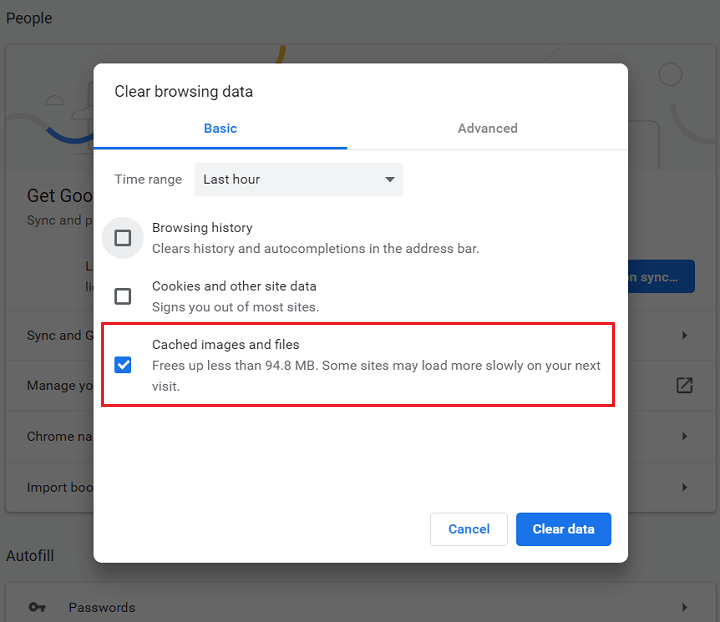The popularity of the tablet or laptop to be in both landscape and portrait mode is growing because of the craze of video games and all the social media sites. All of this entertainment gets you into thinking that a specific game should have a specific ratio and perspective.
So let me ask you all, Have you ever wanted to rotate your laptop screen to watch videos vertically, and enjoy the full-screen time? And in addition, have you ever wanted to use your social media account on a laptop with the whole screen covered?
Keeping these not very important issues aside but if you are at your work and you need to see the presentation vertically, or if you are a graphic designer or if you are managing a spreadsheet and you have to check the vertical view for your project, you will need to rotate the laptop screen.
How To Rotate Your Laptop Screen Via The Searching Option

Well, then let me tell you that you are not the only one facing these rotation questions.
And to get the answer to your questions you will have to keep reading and at the end of the article, you are going to know some of the ways to rotate your laptop screen.
Let’s dive into the first way of how to rotate laptop screen.
Step no:1
Open your laptop and on the left-hand side of your computer screen, you will see a magnifying icon click there.
Step no:2
Search for “rotate screen” in there and you will get many options.
Step no:3
From many options choose “change the orientation of the display” and click open.
Step no:4
You can see the scale and layout option in there and then you can adjust the measurements in there if no measurements you can also choose from an option given there.
Options On How To Turn (Rotate) Your Screen
Landscape Mode
To get the screen of your laptop in the default orientation you can use this option.
Portrait Mode
To get your laptop screen on a 270 degree that is in a vertical way you can choose the portrait mode option.
Flipped Landscape Mode
This one is exactly the opposite of the landscape mode mentioned before, this one will get your laptop screen to rotate 180 degrees upside-down.
Flipped Portarit Mode
This one is the opposite of the portrait mode mentioned before, it will rotate your screen to 90 degrees in an upside-down way.
So, the given above are some of the options, you can choose any of them according to your convenience and comfort.
To get the original laptop screen that you had before you can just click the ESC key on the keyboard.
How Can You Rotate Your Laptop Screen Via The Hotkeys On The Laptop
You can use the shortcuts via the keyboard keys and rotate your laptop screen.
Horizontal Or Default Position
To get the default position on your laptop you can hold down and press ctrl+Alt+ the up arrow, holding down these keys together will make your screen rotate horizontally. You can view your screen in this position because it makes your screen look more wider.
For Upside-Down Rotation
To get the upside-down of the default orientation you can hold down the ctrl+alt+ the down arrow, this will rotate your laptop screen upside down. Using these keys your screen will turn towards upside-down rotation for a clear view.
For 270 Degrees Rotation
To get the vertical rotation on your laptop screen press the ctr+alt+ left arrow at the same time and you will get the vertical screen on your laptop. 270 degrees is basically known to be vertical rotation. Use the above-mentioned keys to rotate it at 270 degrees.
For The Upside-Down Vertical Rotation
To get the upside-down vertical rotation you can hold down to the ctrl+alt+ the right arrow, and your laptop screen will be rotated in a vertical upside-down manner.
If you don’t see any of these key shortcuts working for you then your pc might not have these options available. And sometimes you can go in setting and activate the key that is useful in managing options and you can get your hands on key shortcuts.
Many of the laptops have the feature of an auto-rotation at the right corner side of the laptop screen, where you can easily get your hands on it in no time and hence auto-rotation will only be accessible to you If your laptop has an in-build gyroscope sensor and accelerometer.
After Using This Rotation How Do You Disable The Screen Rotation?
That is quite an easy task to do! Just how you enabled it you can disable it.
Let’s check out
Step no:1 is instructing us to Go to the magnifying icon on the left corner of your laptop screen.
Now, moving on to Step no:2 i.e. Search for settings.
Step no:3 says to Click on the display option shown.
Step no:4 Now under the scale and layout area, you will see the rotation clock option and you just have to turn it off and your screen will come back to the normal view.
Conclusion
Of course, the horizontal view is the default in the laptops where you do your daily work, surfing and web designing and all sort of work but sometimes in the very specific situation, we all will need to change our point of view and use the rotation mode.
And now after reading this article you know how to rotate the laptop screen effortlessly.
And unlike in the cell phone here on the laptop, your screen will not automatically change its orientation when you change the laptop screen’s angle. It will be stable and steady until you change the variables in the settings.
Also, if these tricks and techniques do not work for your pc or laptop you should try surfing the internet because all the laptops might not have the same steps and procedures.